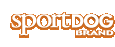Using Tracking Mode
The DOG TRACKING screen allows you to view your location and track the location of your dog(s).
NOTE: You must have a clear view of the sky in order for the GPS to acquire a signal. The “Waiting for Lock” message will display until a good GPS fix is acquired. The Handheld Device will beep once and move to the tracking window when GPS lock is acquired.
From the main menu, select DOG TRACKING. The tracking screen displays.
Your location is marked by a black crosshair (+) in the center of the display. Dogs are marked by a direction arrow showing their direction of travel or an octagon if the dog is stationary. If you have set a start point, it appears as an X on the tracking display. Any active way points are marked by their respective number. The upper portion of the screen also displays your respective status, current map scale, and compass direction.
A table on the lower portion of the screen shows the status of the first three dogs being tracked as follows:
- The name of each dog is displayed in the colour of its assigned collar.
- The type and level of stimulation assigned to STIM button 1 for each dog: C1 = continuous stimulation on level 1, T = tone, V = vibration, M= momentary (nick), R= rising stimulation, P1= user programmable level 1, P2= user programmable level 2.
- The distance of each dog from your location is displayed.
TO ADJUST THE SCALE:
On the DOG TRACKING screen, press the left or right arrow on the Menu Selection Pad to manually adjust the scale from 100 m to 75 km or set the scale to AUTO which will automatically adjust to keep your dog(s) on the display. The current scale is displayed just below the tracking area.
To Suspend or Resume Tracking A Specific Dog:
You can choose to suspend tracking of a specific dog without having to delete the dog from the system.
- From the main menu, select DOG LIST. A list of current dogs displays.
- Use the arrow keys to highlight the dog you want to suspend tracking.
- Press the right arrow key. A message displays “DOG X SUSPEND” where DOG X is the name of the dog selected. The dog will no longer display on the tracking screen.
- To resume tracking the dog, select DOG LIST.
- Use the arrow keys to highlight the dog you want to resume tracking.
- Press the right arrow key. A message displays “DOG X RESUME” where DOG X is the name of the dog selected. The dog will appear on the tracking screen.
To Set The Order In Dog List :
You can choose to re-order how dogs are displayed in the system.
- From the main menu, select DOG LIST > SET ORDER. A list of dogs displays.
- Use the arrow keys to highlight the dog you want to move in the list and press the right arrow key.
- Use the up or down arrow keys to move the selected dog in the list.
- When the dog is in the desired order, press the right arrow key.
- Repeat for each dog until they are in the desired order. Dogs will now appear in this order on tracking screen.
VIEW DOG STATUS
The STATUS screen allows you to view the status of the GPS Collar for each dog, the ID for your Handheld Device and a list of dogs being tracked. For each dog, you can view its ID, GPS battery status, GPS lock status, update rate, and the time since its last update. The update rate on your Handheld Device will update automatically according to the following GPS Collar battery status:
- Good Battery - Every 2.5 seconds
- Medium Battery - Every 10 seconds
- Low Battery - Every 25 seconds
TO VIEW THE DOG STATUS:
- From the main menu, select STATUS. The STATUS screen displays.
- Select the dog whose status you want to view e.g. DOG 1.
- Press the right arrow to view the DOG STATUS screen.