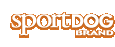Navigate with the Compass and Mark Your Location with Way Points
The TEK™ SERIES Location System comes with a built-in electronic compass and GPS tools to track your location and guide you to previously saved locations.
SET YOUR STARTING LOCATION
The SET START POINT screen allows you to define a way point specific to your starting location prior to working the dogs in a particular area.
TO SET A START POINT:
NOTE: You must have a good GPS lock before you can mark a new way point.
- From the main menu, select SET START POINT. A prompt appears, “You are about to change the starting location. Are you sure you want to continue?”
- Select YES to set a new starting location.
Mark Your Location with Way points
The WAY POINTS screen allows you to save your current GPS location as a way point, navigate to, rename or delete existing way points. You can store up to 20 way points. If you have set a start point, it appears as an X on the tracking display. Other way points are shown by their respective number.
TO MARK A NEW Way point :
NOTE: You must have a good GPS fix before you can mark a new way point.
- From the main menu, select Way points > MARK NEW POINT. A text entry field appears.
- Use the arrow keys to enter a name for the new way point.
- Select when finished.
TO RENAME A Way point :
- From the main menu, select WAY POINT > way point name where way point name is a previously marked way point.
- Select RENAME. A text entry screen displays.
- Use the arrow keys to type in the new name.
- Select Enter when finished.
TO DELETE A Way point :
NOTE: Deleting a way point cannot be undone.
- From the main menu, select WAY POINT > way point name where way point name is a previously marked way point.
- Select DELETE.
- At the prompt, “ARE YOU SURE YOU WANT TO CONTINUE?” select YES. The way point is deleted.
TO USE THE COMPASS:
From the main menu, select COMPASS. The COMPASS screen displays.
NOTE: When using the compass, hold the Handheld Device up to a 45° angle and point the antenna forward along your line of travel.
The COMPASS screen allows you to see your current heading and track the bearing to pre-defined way points. The compass shows north as a red N and will rotate as you move to keep its orientation. Your current heading is shown at the lower right corner of the display.
TO GO TO YOUR START POINT:
NOTE: You must have first set a start point before you can use the compass to navigate to it. And, you must have a good GPS fix of your current location.
- From the main menu, select COMPASS. The compass screen displays.
- Select GO TO START. The compass screen now displays the bearing and distance to your starting location.
- Face the direction toward the starting location then follow the best route to that location.
WARNING: Always be alert to your surroundings when navigating to a way point. Do not cross dangerous terrain or obstacles as you move.
TO GO TO A WAY POINT :
NOTE: You must have first created a way point before you can use the compass to navigate to it. And you must have a good GPS fix of your current location.
- From the main menu, select COMPASS. The compass screen displays.
- Select GO TO POINT. A list of pre-defined way points displays.
- Select the desired way point. The compass screen now displays the bearing and distance to the way point.
TO GO TO A Way point
(VIA Way point MENU):
- From the main menu, select Way point > way point name where way point name is a previously marked way point.
- Select GO TO. The compass screen displays with the bearing and distance to the selected way point.