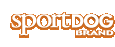Using Training Mode
The DOG TRAINING screen allows you to send a signal to deliver stimulation to your dog in order to correct a behavior. You can switch among the dogs currently being trained; select the type and intensity level of stimulation.
NOTE: In training mode, the user-defined stim buttons are active allowing you to select among three pre-defined stimulation types for the current selected dog.
- From the main menu, select DOG TRAINING.
- Press the right or left arrows on the Menu Selection Pad to choose among dogs in the system. The current dog is shown at the bottom of the screen.
- Select the desired level of continuous stimulation for that dog.
- To send stimulation to the selected dog, press one of the three stim buttons on the left side of the Handheld Device matching to the type of stimulation desired. When the desired button is pressed, the corresponding icon will highlight to confirm that the signal has been sent.
TO SUSPEND OR RESUME TRACKING/TRAINING A SPECIFIC DOG:
You can choose to suspend tracking/training of a specific dog without having to delete the dog from the system.
- From the main menu, select DOG LIST. A list of current dogs displays.
- Use the arrow keys to highlight the dog you want to suspend tracking/training.
- Press the right arrow key. A message displays “DOG X SUSPEND” where DOG X is the name of the dog selected. The dog will no longer display on the tracking/training screens.
- To resume tracking/training the dog, select DOG LIST.
- Use the arrow keys to highlight the dog you want to resume tracking/training.
- Press the right arrow key. A message displays “DOG X RESUME” where DOG X is the name of the dog selected. The dog will appear on the tracking/training screens.
TO SET THE ORDER IN DOG LIST:
You can choose to re-order how dogs are displayed in the system.
- From the main menu, select DOG LIST > SET ORDER. A list of dogs displays.
- Use the arrow keys to highlight the dog you want to move in the list and press the right arrow key.
- Use the up or down arrow keys to move the selected dog in the list.
- When the dog is in the desired order, press the right arrow key.
- Repeat for each dog until they are in the desired order. Dogs will now appear in this order on tracking/training screens.